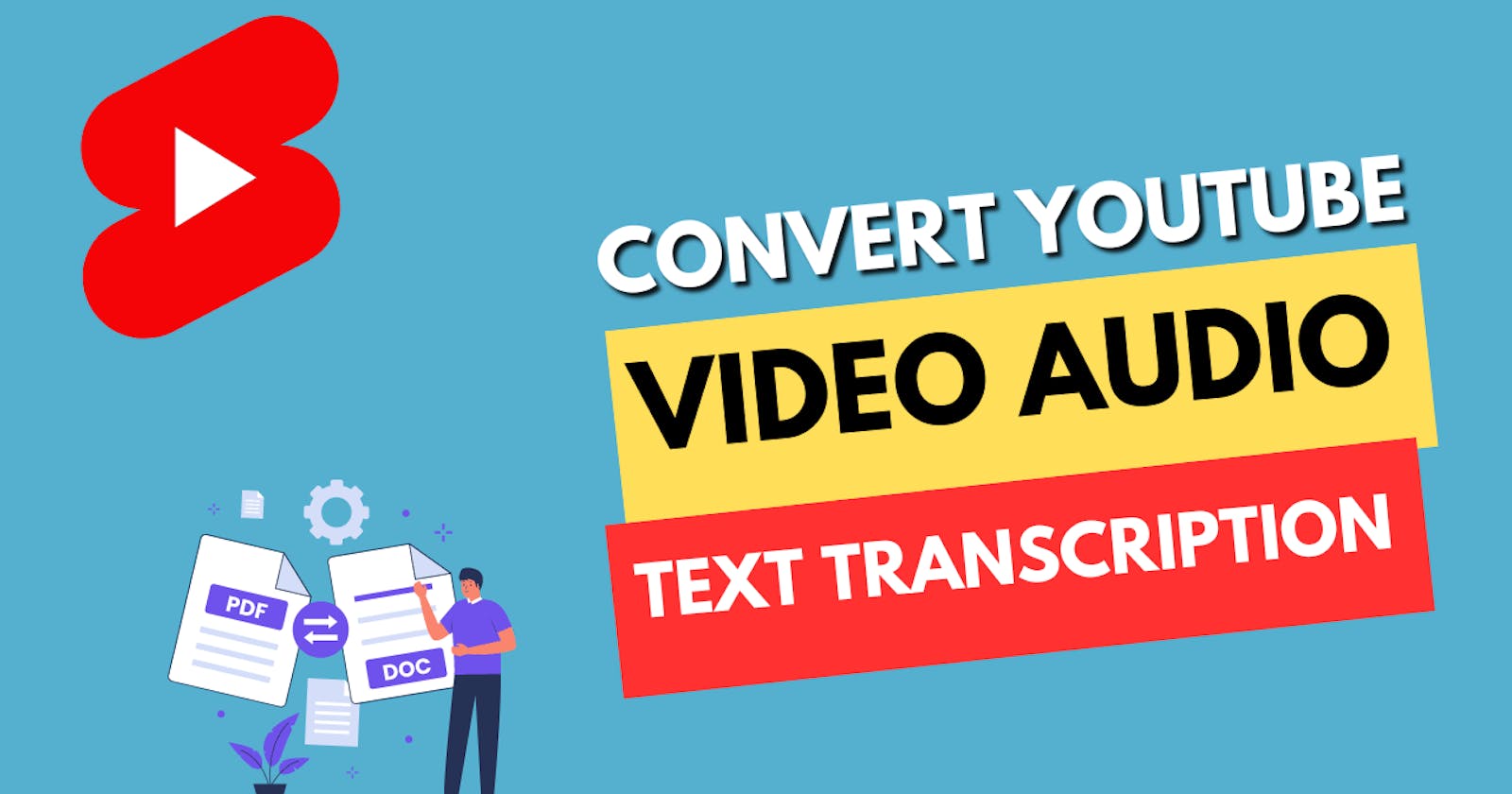Creating an accurate transcript of a YouTube video's audio can greatly enhance the video's accessibility, improve SEO, and serve as a basis for subtitles or further content creation. Here's a step-by-step guide on how to convert YouTube video audio to text transcription:
Choose a Transcription Service or Tool
VEED.IO: Offers an online editing software that can transcribe your YouTube videos and allow you to edit the video and transcription text. It supports automatic subtitles and captions in multiple languages 1.
360Converter: This service allows you to transcribe YouTube videos by simply uploading the video or its URL 2.
Notta.ai: Provides a Chrome extension and web app for live transcription and offers the option to transcribe a YouTube video from its link. Notta supports multiple languages and can export transcriptions to various formats.
Flixier: Offers a neural-powered subtitle generation system that can generate transcripts from YouTube videos without the need to download them. You can edit and save the transcript as a text file.
Rask.ai: An AI-based service that transcribes YouTube videos, supports 60+ languages, and offers various advanced features like speech recognition and audio quality enhancement .
Steps for Transcription
Import the YouTube Video: Use the import function provided by the transcription service to bring the YouTube video into the platform. For instance, with VEED.IO, you can upload your video directly or use customizable video templates.
Transcription Process:
If using VEED.IO, click ‘Subtitles’ > ‘Auto Subtitles’ and then press ‘START’ to generate the transcription.
With Notta, after adding the extension or using the web app, select the language and click ‘Start Recording’ while playing the video.
For Flixier, drag the imported video to the timeline, right-click, and select 'Generate Subtitle'.
Editing the Transcript: Most services allow you to edit the transcription to correct any inaccuracies. For instance, VEED.IO lets you personalize the text by choosing font, style, and layout.
Exporting the Transcript: Once you're satisfied with the transcription, export it to your desired format. Some services, like Flixier, provide the option to download the subtitle file directly.
Use the Transcription: The resulting text file can be used for creating subtitles, blog posts, or for making the content more accessible and SEO-friendly.
Additional Tips
SEO Enhancement: Adding a text transcript to your YouTube video can make it searchable on Google, thus boosting search rankings.
Accessibility: Transcripts are beneficial for viewers with hearing difficulties and non-native speakers.
Content Creation: YouTubers can use transcripts to create blog posts from their videos or to provide subtitles in multiple languages.
Remember to respect copyright laws and YouTube's terms of service when using third-party tools to transcribe videos. Only use content you have the rights to or that falls under fair use guidelines.